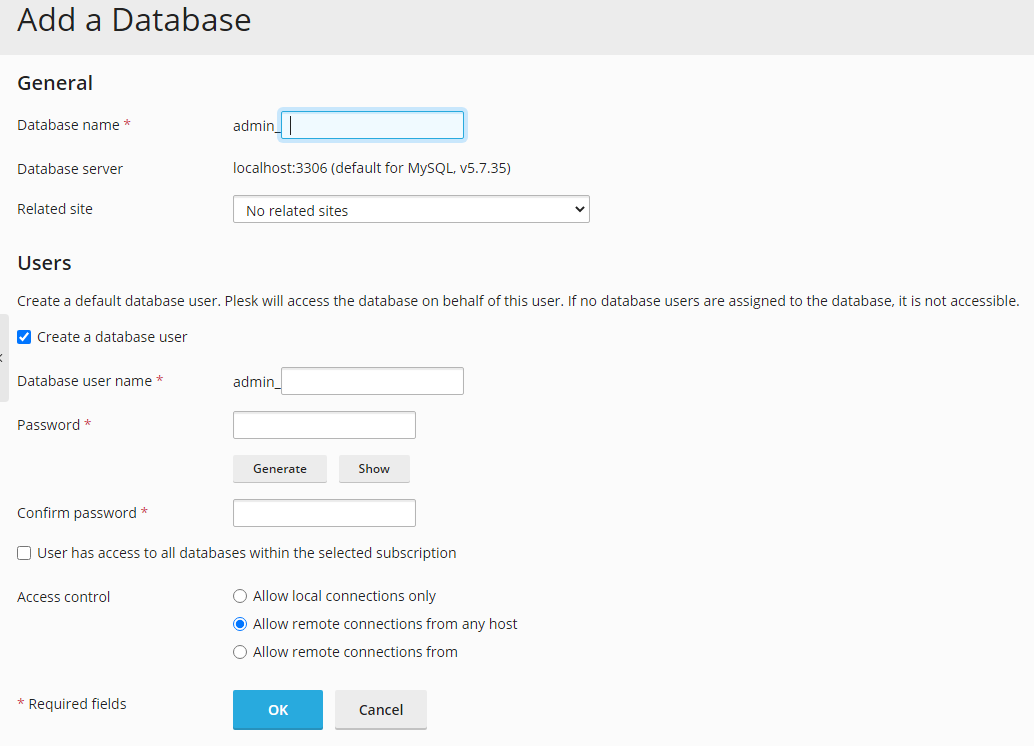How do I create a MySQL database?
MySQL is a relational database management system or RDBMS. Within cPanel, MySQL supports backend operation by allowing authorized access and manipulation of a database through SQL queries.
Firstly, without a database, content management system-type applications could not function. These applications include WordPress, Drupal, and Joomla. This is because, databases are a critical element in LAMP style servers (Linux, Apache, MySQL, and PHP).
When trying to create a MySQL database in cPanel, we recommend using the pre-packaged MySQL wizard. It provides a beginner-friendly database creation guide, ensuring the correct configuration of new databases. With a user-specific database prefix and an assigned user with configurable permissions.
Both cPanel and Plesk allow you to manually create a MySQL database. Although not as beginner-friendly as the cPanel MySQL Wizard, neither of these are overly technical. And, they provide access to extended features, including the checking and repair of an existing database.
cPanel also supports the viewing and manipulation of individual databases and their tables through phpMyAdmin.
For WordPress, it is especially vital that the database prefix, table prefix and database user credentials are correct. These values are critical to WordPress since without these values the front and backend are not “tied together”. Thus, explaining why any incorrect configuration will cause the “Error establishing a database connection” or other error messages to appear.
MySQL Wizard
- Firstly, if you want to use the MySQL Wizard, login to your cPanel control panel, from here you can select the “MySQL® Database Wizard” in the “Databases” section.
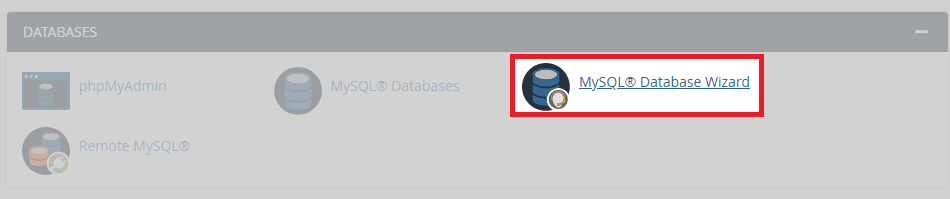
- Once you have clicked the wizard, enter a name for your database. However, notice that the prefix is already set and cannot be changed.
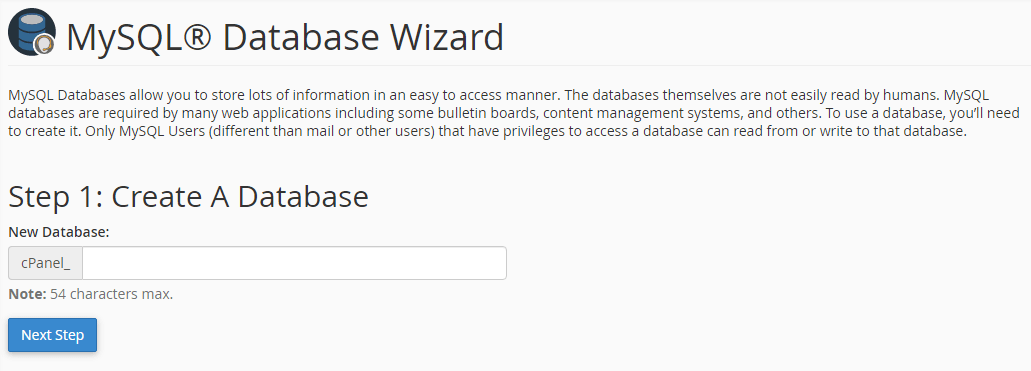
- Enter a username and password for your database user.
Similarly, you can see that username prefix is already set and cannot be changed.
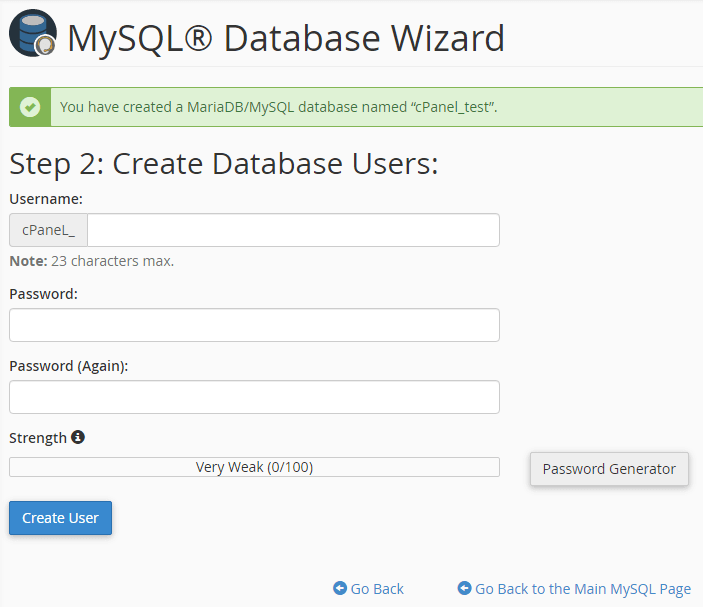
- To secure the account we recommend using the password generator. This is because the generator creates a unique password.
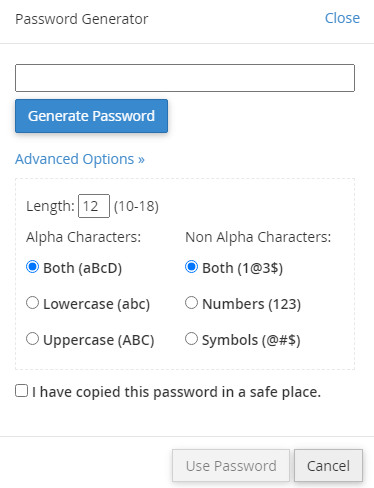
- Now you have made a user, you need to assign permissions. In most cases, you will select
all.
However, sometimes you need to restrict access for certain users.
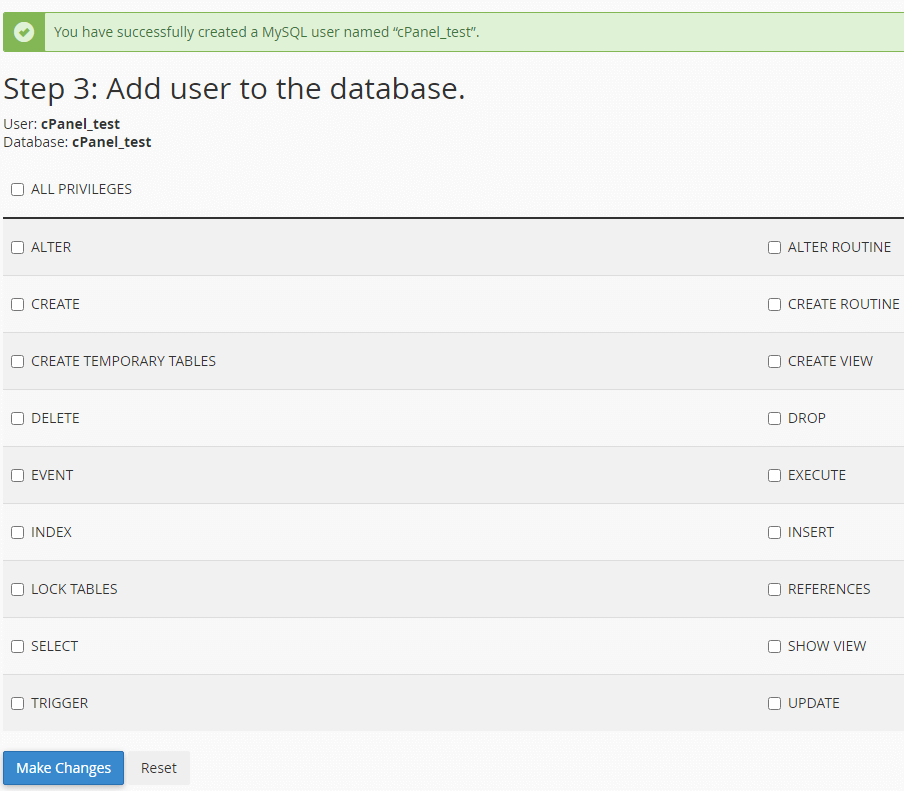
- You have completed the setup. From here you can choose to add additional databases, users or return to your cPanel control panel.
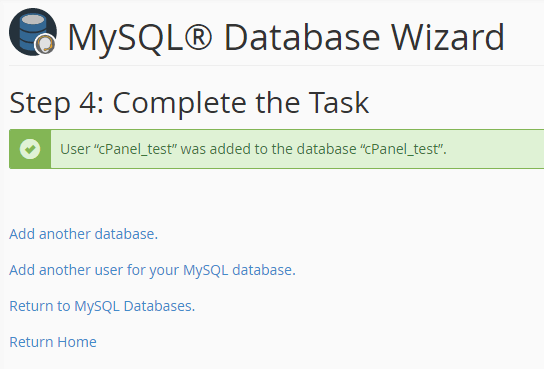
Create a MySQL Database Manually in cPanel
- For manual setup, continue to step one in the cPanel Wizard guide above. Instead of clicking the wizard. Click “MySQL® Databases” in the “Databases” section.
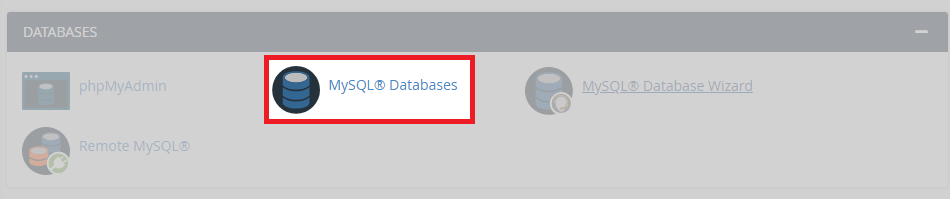
- Enter a name for the database. Click “Create Database” > “Go Back”.
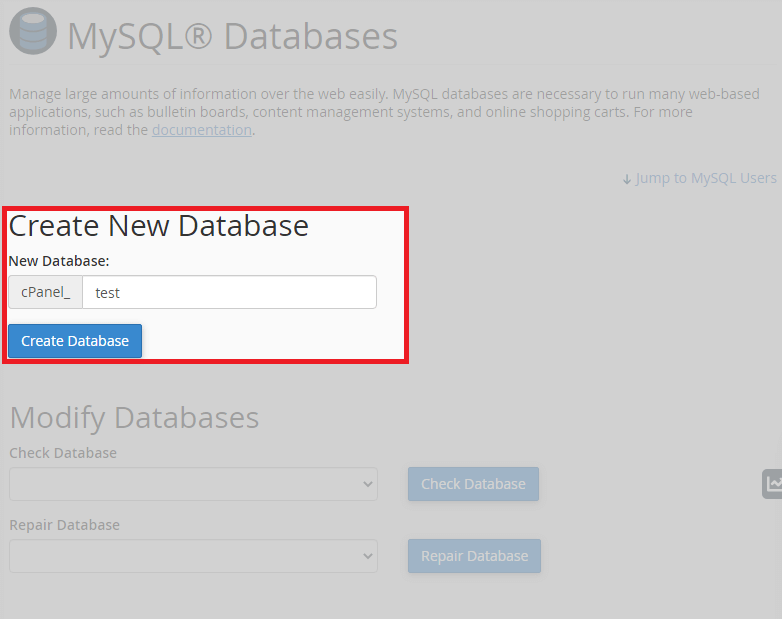
- Navigate to “MySQL Users” > “Add New Users”
- Create new users credentials including: Username, Password.
- Click “Create User” > “Go Back”.
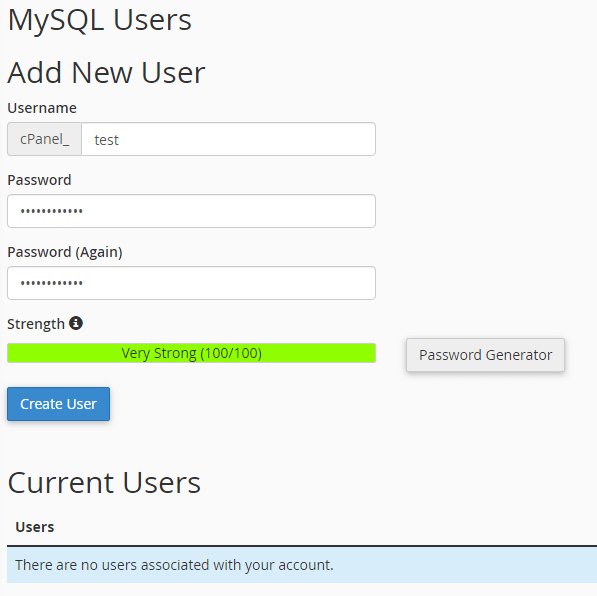
- Navigate to “Add User To Database”
- Select the User & the Database you want them to have permissions for.
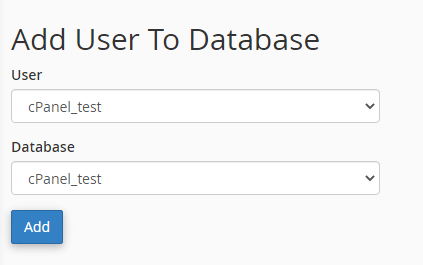
- Configure the user’s permissions.
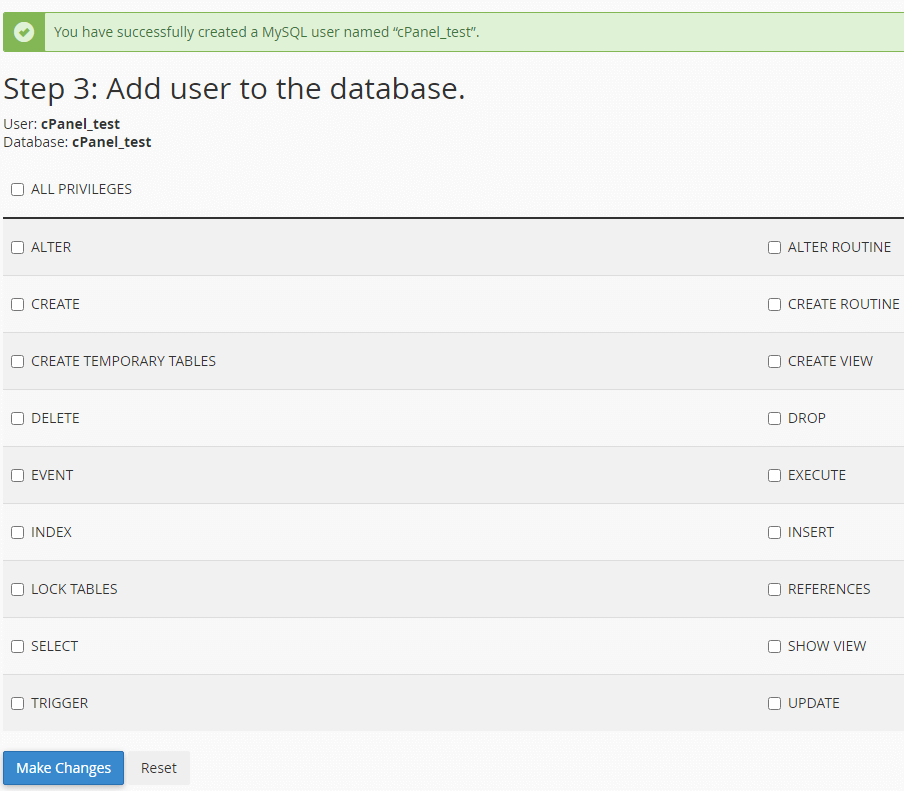
Create a MySQL Database in Plesk
- Log in to your Plesk control panel.
- Navigate to the right sidebar and click “Databases”
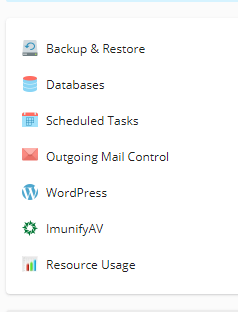
- Click “Add a Database”.
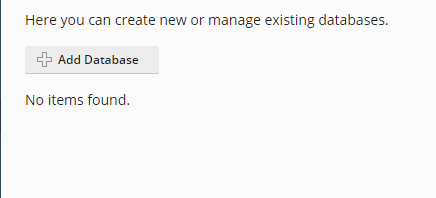
- Enter a database name.
- Select a related site (If applicable).
- Tick “Create a database user”.
- Enter user information for your database.