How do I set up autoresponders?
An email autoresponder is easy to add in cPanel, to get started with autoresponders get your cPanel hosting account now!
Autoresponders make up part of essential CRM practices, making sure that interactions with your customers flow in a manner that promotes your business and therefore your products. By having auto-reply type features enabled for certain emails, you better position your business for a number of situations.
A good example of effective autoresponder usage would be setting up an out-of-hours response for customer inquiries or sending a confirmation upon receipt of an email. This is a solid example of good business process management by taking an essential task that is both repetitive and time-consuming and introducing automation via pre-configured auto-responses.
Set up autoresponders in cPanel
- Firstly, login to your cPanel control panel.
- Afterwards, in the email section click on autoresponders, this leads to the cPanel autoresponder tool.

- Next up, click add autoresponder
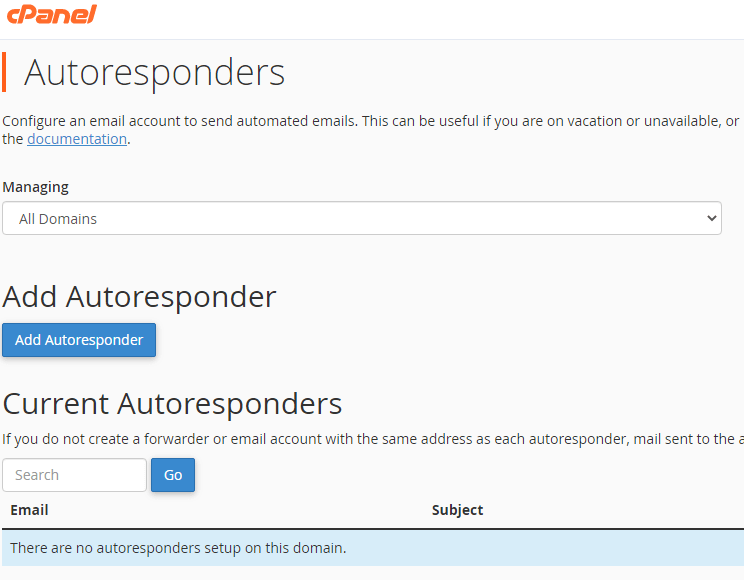
In the below image, make a note of the tag details at the top of the page, these aid the process of designing a killer autoresponder. Carry on to the configuration below.
- Afterwards, leave the character set as UTF-8.
UTF-8 encoding contains every English language character and is backward compatible with ASCII code, the only time you wouldn’t choose UTF-8 is if you’re using a foreign language (Hindi, Mandarin, etc).
- Now, after selecting the character set, enter the email name then using the drop-down menu select the domain.
- Then you can start entering the content of your autoresponder using the from, subject and body fields. Remember the tags!
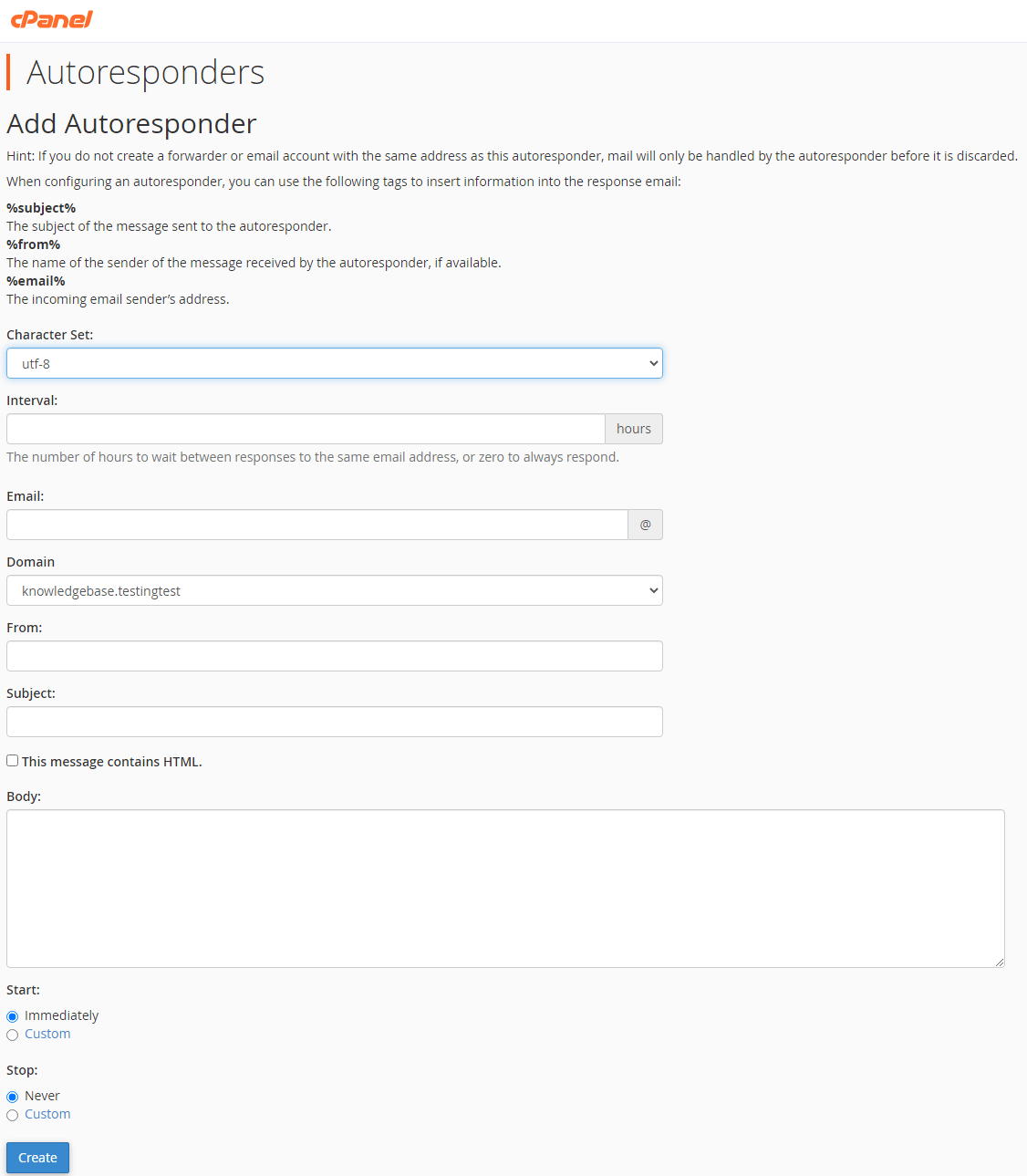
- Finally, you can configure when the autoresponder starts and stops. Only need a temporary, make it temporary! To finalize set up, click create.