How do I add an FTP account?
In a rush? Skip directly to the guides.
FTP or file transfer protocol is useful when you want to transfer large amounts of files from a server. An FTP client, for instance, FileZilla lets you connect directly to a cPanel or Plesk account via an FTP connection.
Why do I need separate FTP accounts?
After you have purchased any of our hosting plans, you will receive a welcome email; contained within is the FTP details. This logon covers your entire cPanel control panel or Plesk control panel with no restrictions. Therefore, FTP users have full access to your files, including emails and the website data.
It’s possible to set up a separate FTP account, this is beneficial when wanting to restrict developer access. You can restrict their access to designated folders in your files, as well as a folder in that folder.
How do I add FTP accounts?
FTP or file transfer protocol allows you to easily upload, download, edit, and view files within your account. To use this on our services, you need to have:
- A valid account.
- FTP software for the purpose of this article, we’re using FileZilla.
When you order any hosting service with us, the automatic process creates an FTP user account. This user account includes a unique username and password and provide direct access to the FTP server. You can locate these details in your welcome email.
If you are not sure about using FTP, we also offer a File Manager which can be used by logging into your control panel.
Making a new FTP account
There are a few benefits to setting up additional accounts, including:
- You can give authorized users the ability to use it without needing your main login details, this prevents them from accessing anything outside what you want.
- Accounts can have set quotas letting you limit usage, without impacting your own limits.
- Having multiple accounts allows multiple ftp connections and ftp transfers to take place simultaneously.
cPanel Setup
- Login to your cPanel control panel.
- Navigate to FTP accounts in the files section. Shown below, clicking on the highlighted area.
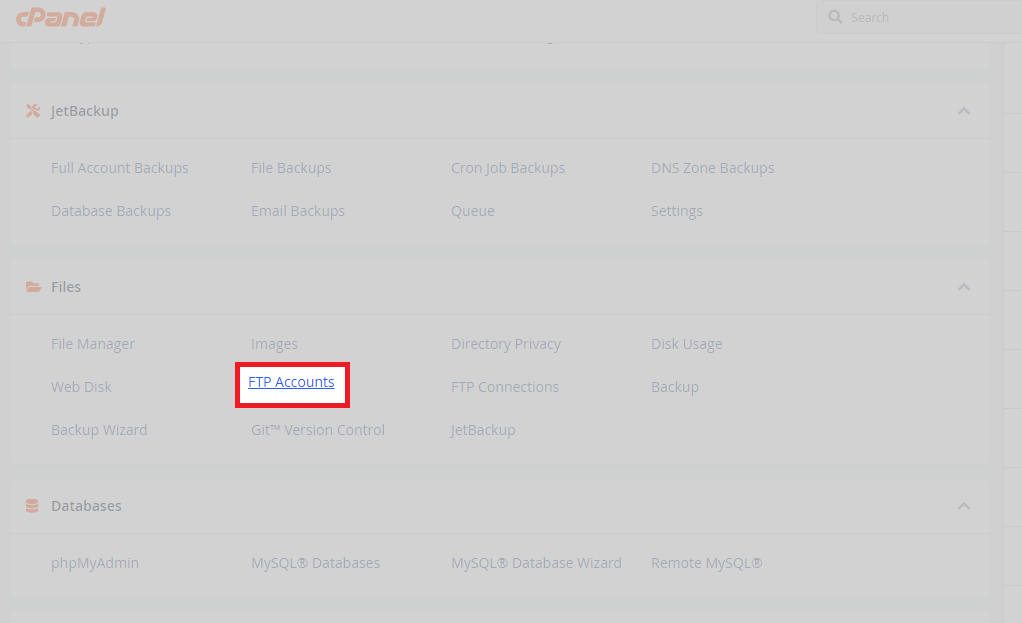
- Within the tool, create a username, generate a password and leave.
- You can either leave the directory as default or enter a specific area for the directory.
- If you want to limit the quota of the account, you can do so within the quota section. You might want to do this if this account is for a developer whom, you want to limit access.
- When you have finished entering the details, click create and proceed to the next step.
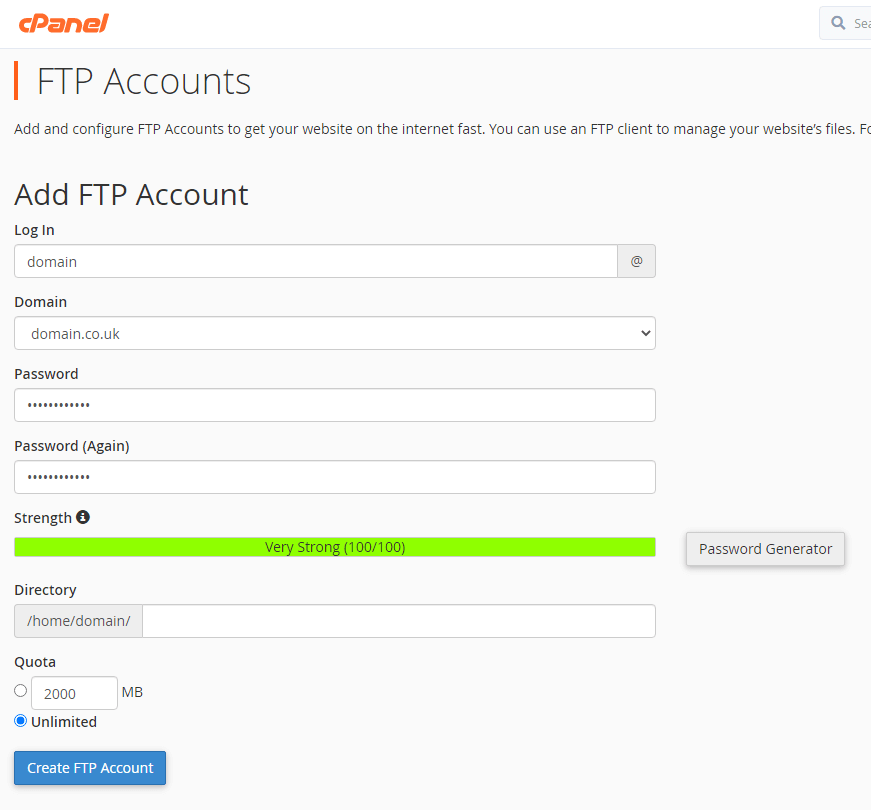
- From this page you can manage all the account/s information and quotas. You can also delete the account.
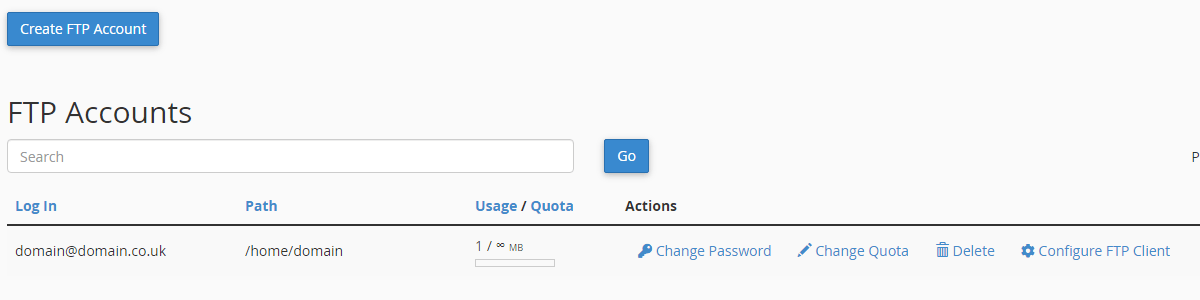
Plesk Setup
- Login to your Plesk control panel.
- Under the domain you want to add an FTP account to, click FTP access
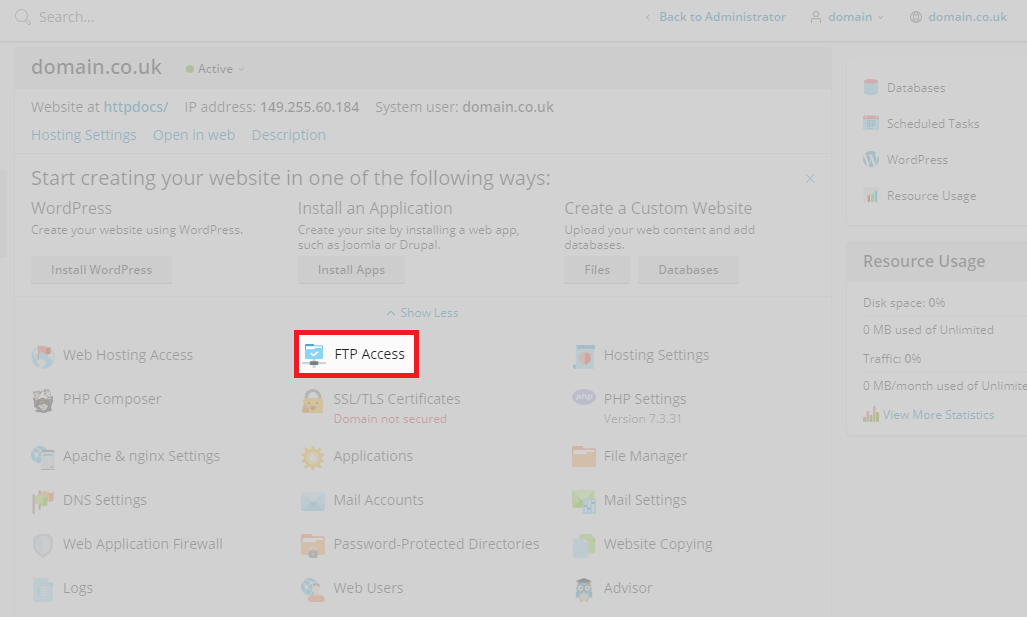
- Once you have entered the FTP access tool, you can add an FTP account by clicking the button highlighted below.

- You can create an account by entering details, including the account name. Which directory to store the user in, and by generating a password. After it is configured to your liking, Click OK.
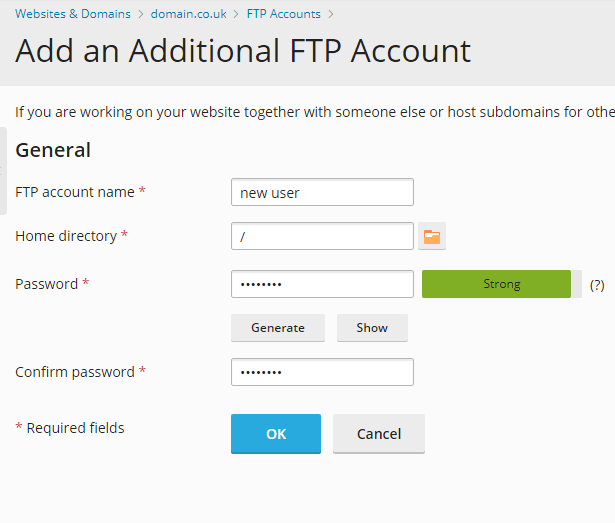
- If successfully created, the following prompt will appear.
