How do I restart Plesk?
Because of the permissions required, this guide
is only for VPS clients. If you’re on shared hosting please contact our support team.
Restarting Plesk
Sometimes, Plesk may encounter problems that can usually be fixed through a restart. If completed properly, this should have a minimal impact on uptime and result in no data loss.
How do I?
You will need a basic knowledge of the command line and using an SSH client. If this is something unfamiliar to you, please don’t hesitate to contact our support team. They can walk you through the installation and use of an SSH client (for the purposes of this guide, we will be using PuTTY).
Because of the nature of CLI, it’s
important that you ensure the commands are correct before issuing them. We’re not
liable for any lost data caused by incorrect usage.
Restart Plesk using CLI.
- Firstly, open the PuTTY application.
- Now you have opened PuTTY, enter the hostname or IP address of your VPS.
- Afterwards, click open. This will prompt you to enter your username and password.
- If entered correctly, you will see the following window.
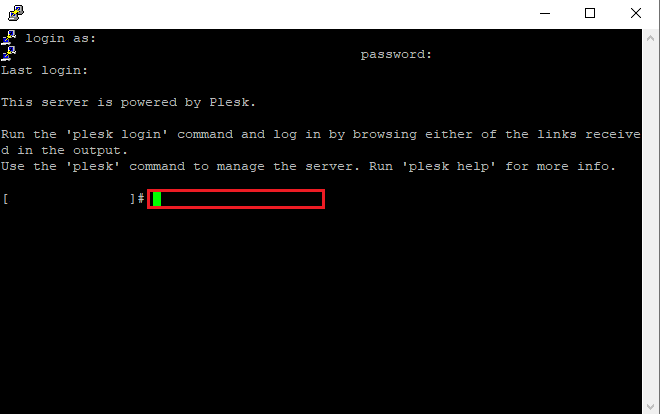
- Please enter a relevant command from below. The command you choose will be dependent on the issue you’re experiencing. If it is a login related issue, you might not need to restart the entire Plesk service.
Restart services
/etc/init.d/psa restart
Restart Plesk control panel
/etc/init.d/sw-cp-server restart