How do I fix my contact form?
So, you’ve recently purchased WordPress hosting or installed WordPress on your site. When creating a WordPress site for your business, having a contact page is a must. Creating or adding a contact form will significantly aid communication between yourself and customers, potentially increasing leads and therefore sales. Because you control inputs on the form, it also restricts unnecessary information.
There are different options when it comes to choosing WordPress contact form plugins. Two of these options include:
Different Contact Forms
The user-friendly nature of the WPForms form builder and the contact form 7’s powerful form builder make creating the desired form easy. The drop form builder design lets you create both simple forms and create advanced forms.
Some websites opt to list a contact email address rather than using a contact form. This can have negative effects, leaving a contact email address exposed. Resulting in being listed on large spam lists, increasing the risk of potential phishing attacks. Learn more about Phishing!
Contact forms also enable better email marketing through better targetting and automation. However, automation of email marketing comes with its own challenges, improper or spammy email marketing can lead to email blocks and even listing on spam list – Learn more about getting blocked for SPAM!
The benefits of using a WordPress contact form plugin over creating your own simple contact form are fairly obvious. Adding a free plugin requires minimal effort and time, sometimes just a few clicks. If you use one of the plugins mentioned, you will also benefit from continued updates and if you want premium version features.
However, most contact form plugins are freemium, which means that the free version is only free to a certain extent. That’s why, if you want to be completely unbound cost, it is best to create your own contact form. Create your own contact form now.
Troubleshoot & Fix missing SMTP from address
Most contact forms will default to send emails without setting or forcing a from address, using the shared server hostname instead. We disallow use of the servers hostname as a from address causing the email to be blocked in our spam filter. To resolve this, you must set or force a from address for emails sent via the SMTP server. The easiest way to do this is with the plugin WP Mail SMTP by WP Forms.
- Firstly, login to your WordPress admin area.
- After logging in, navigate to the add plugins section.
- Now, using the search feature, enter “WordPress SMTP” into the search box. Clicking Install Now to install the plugin.
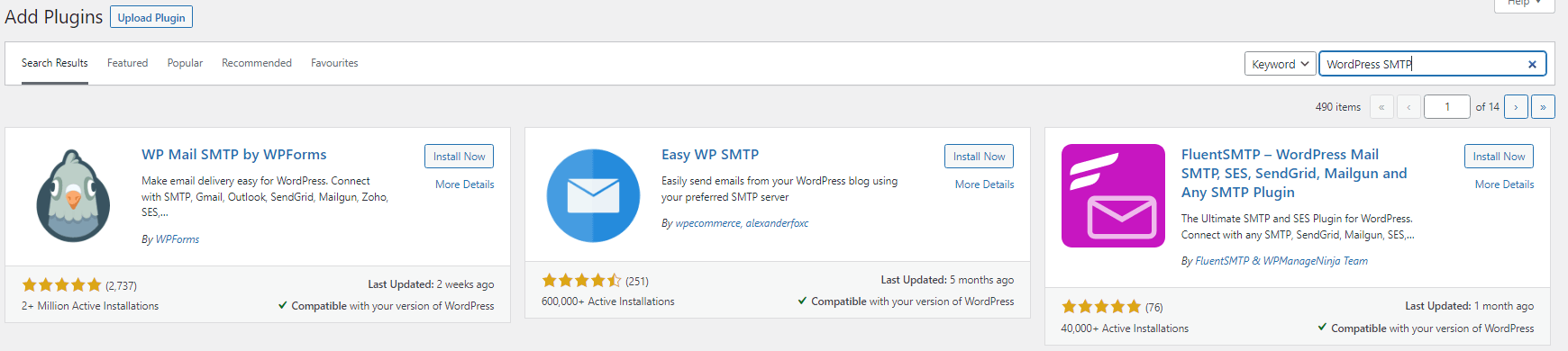
- Afterwards, activate the plugin. To do this, click Plugins and under WP Mail SMTP then, click Activate as shown below.
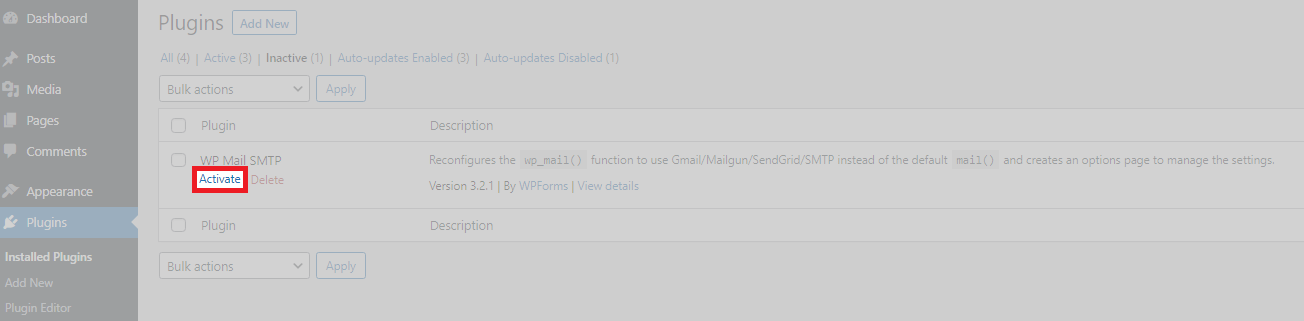
- First, to start the wizard, click Let’s Get Started.
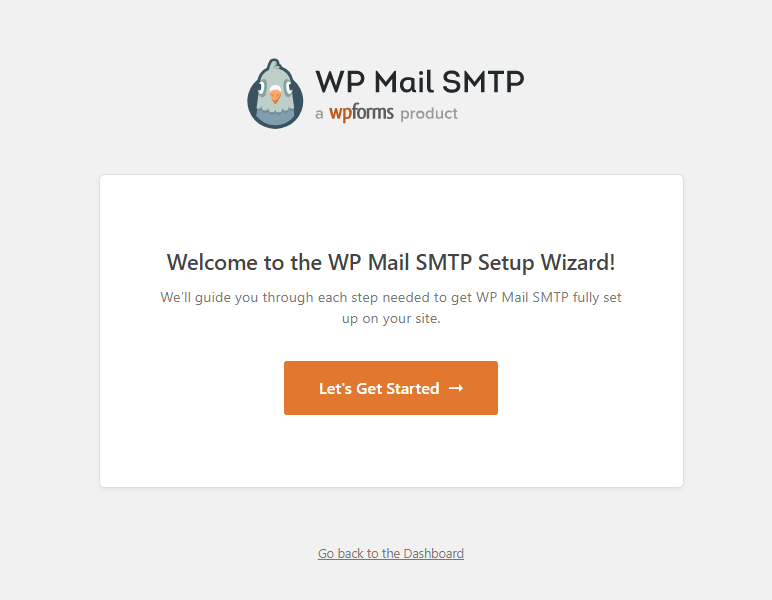
- Now, on the Choose Your SMTP Mailer page, select Other SMTP. Then click Save and Continue.
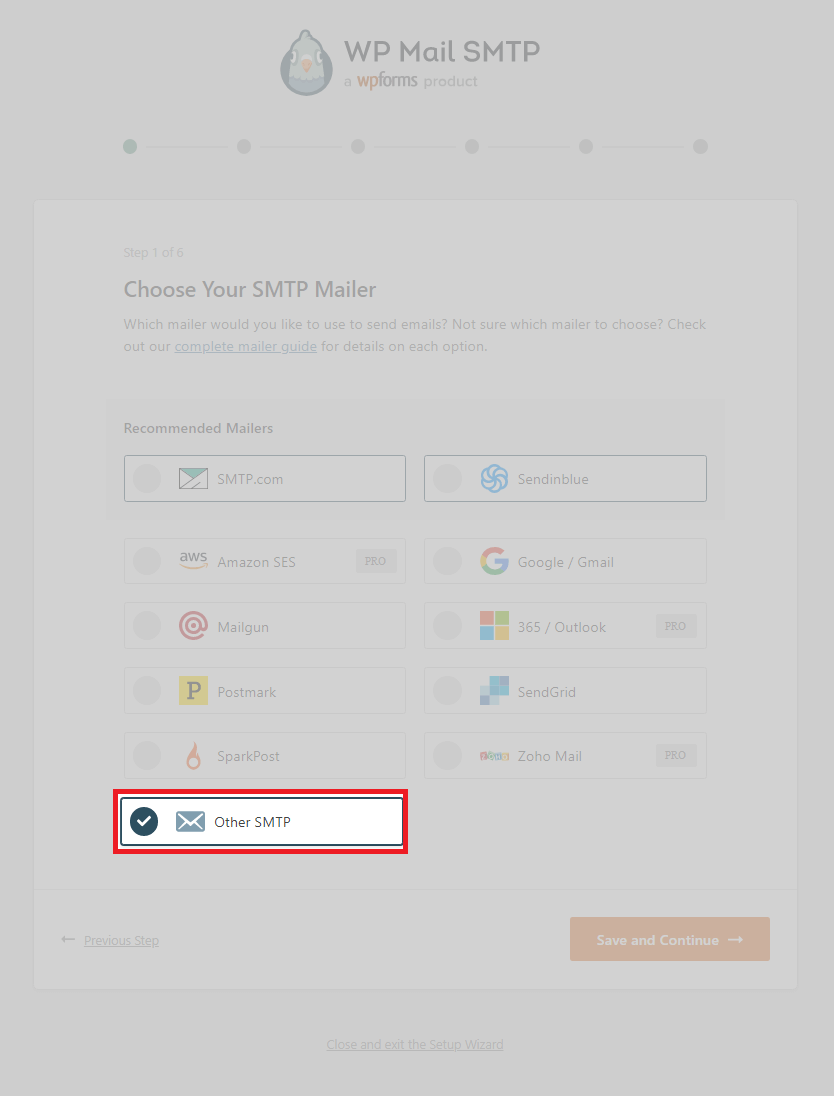
- Afterwards, enter your SMTP hostname. We recommend using localhost as there is already an SSL/TLS certificate installed. However, you can use your own domain address, for instance yourdomain.tld, but you would need to install an SSL/TLS certificate on the mail service to send securely.


Enter your hostname
- Continuing on with additional SMTP settings, our below configuration assumes that you’re using an unsecured SMTP server over port 25. To use the secured version, change this to 587 and, select TLS under encryption.
- Our shared servers by default require authenticated SMTP connections. Click Enable authentication. Then enter the email address (contact@yourdomain.tld) and, it’s password.
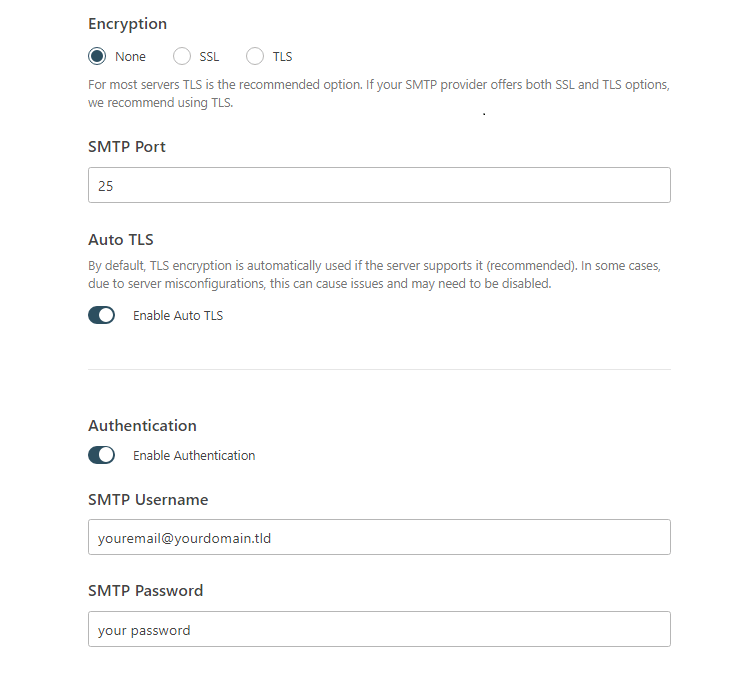
- Afterwards, set a from name. This is purely personal preference. Now, in the from email text box, enter the email address for the contact form and click force from email. Click save and continue to finish set up.
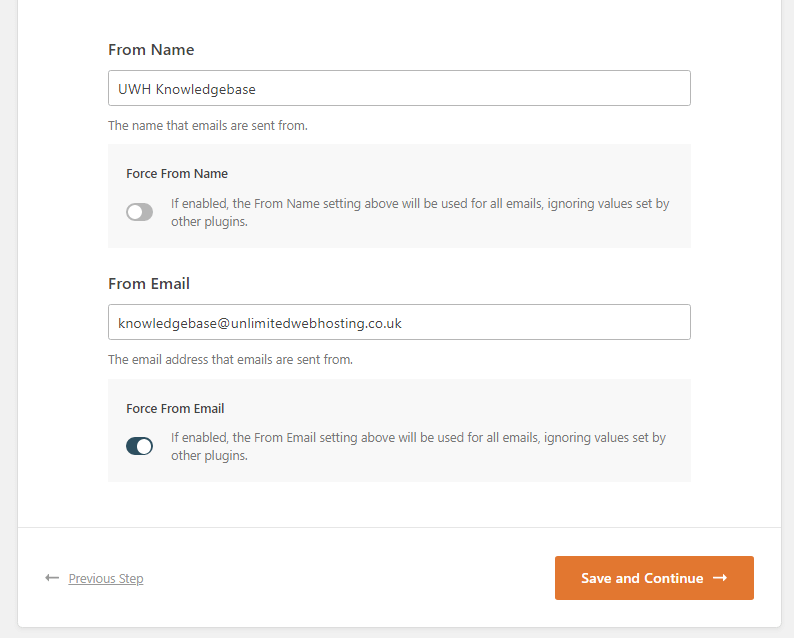
- The wizard will prompt you to install additional plugins & features. These are optional, uncheck the highlighted circles and check that the footer text has gone. Then click save and continue.
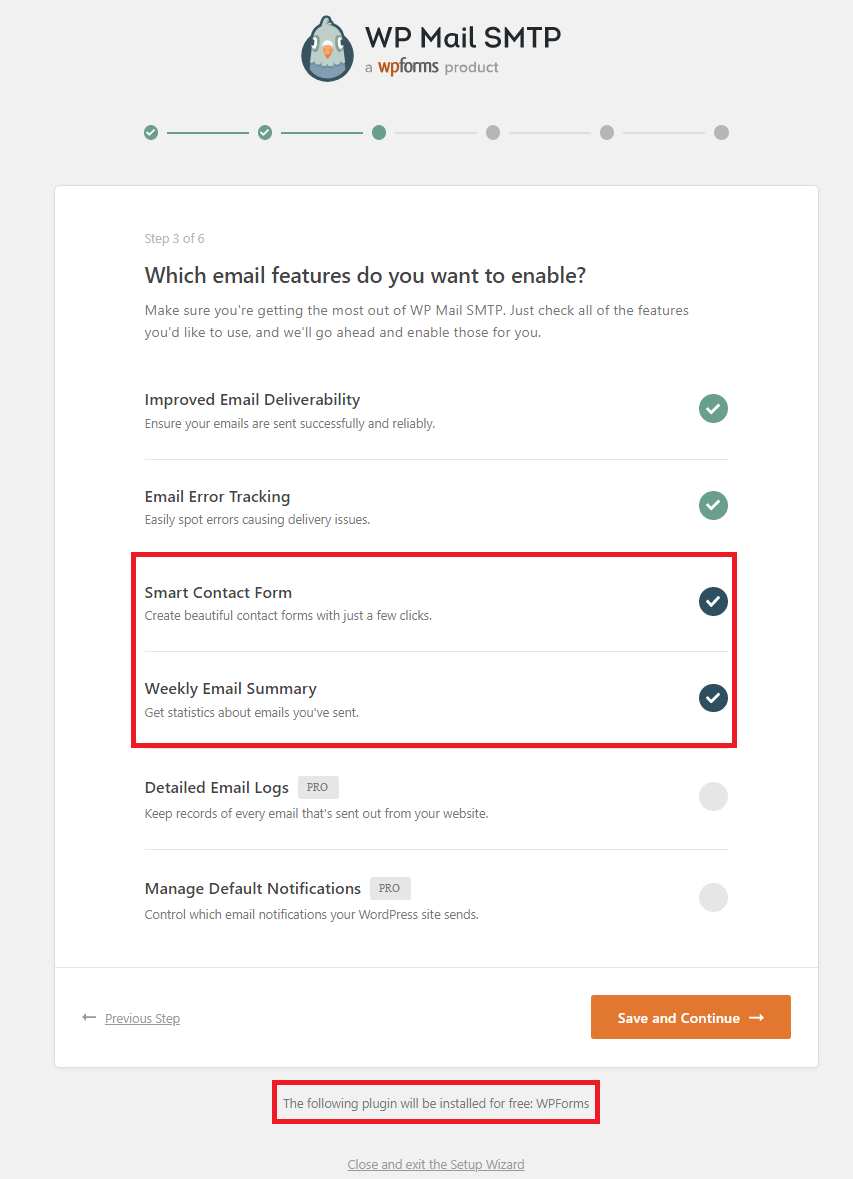
- We recommend you click Skip this step for both of the following steps. But the choice is yours!
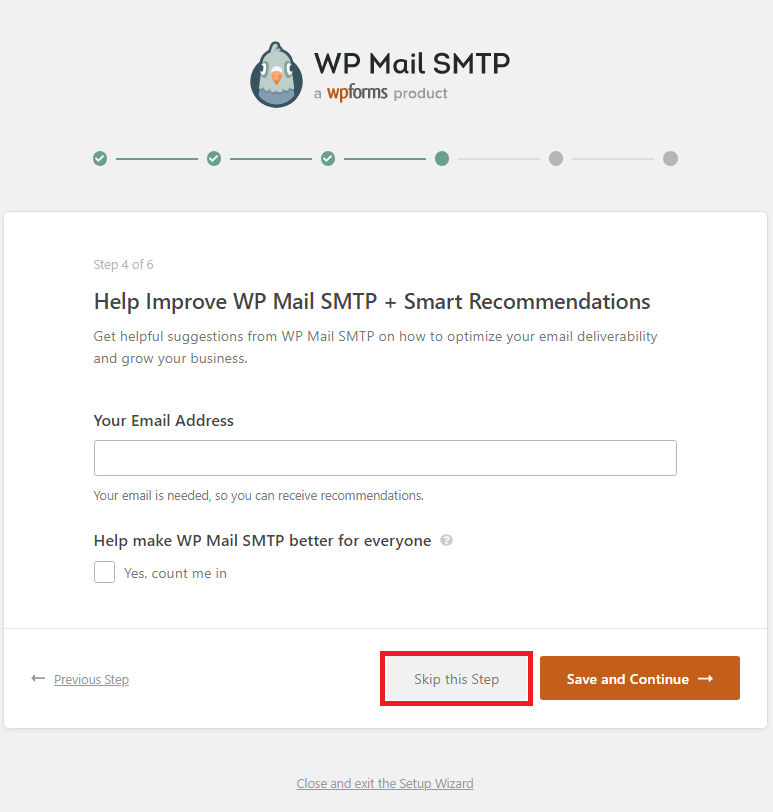
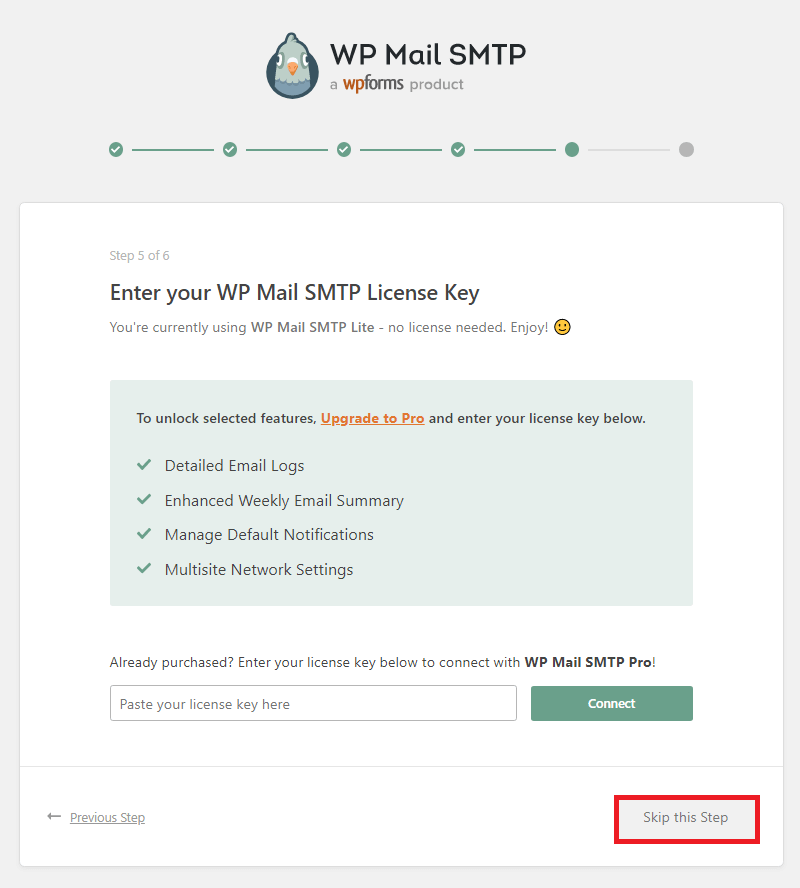
- Finally, the wizard will attempt to send a test email. If it encounters any difficulties, double check that the details are correct. Or contact our support team.
- First off, click Settings under WP Mail SMTP in the WordPress admin area.
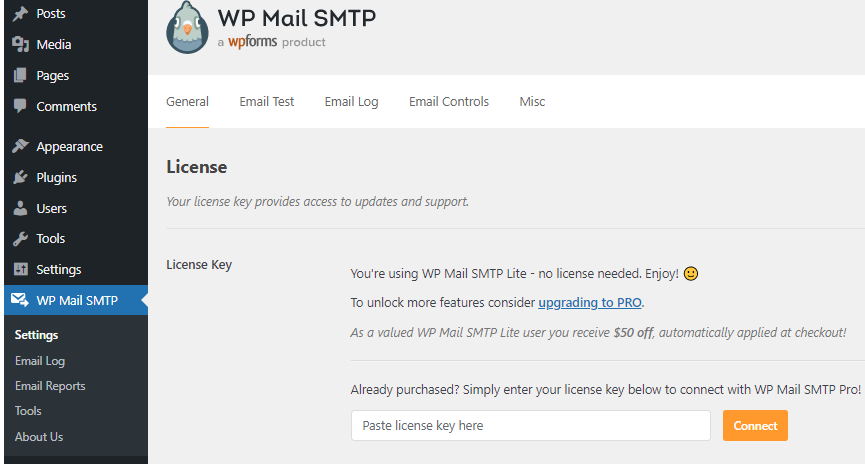
- Afterwards, enter your from email, enable the force from email checkbox and if you want, click “Set the return-path to match the From Email” to enable return path.
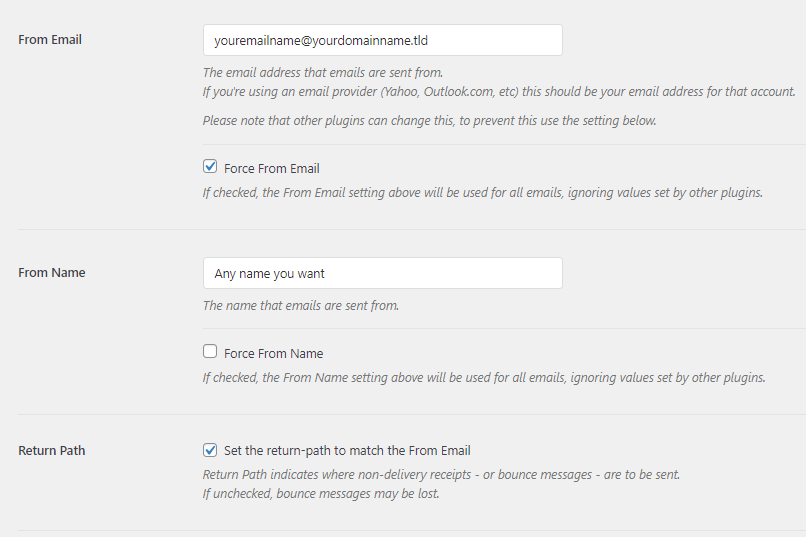
- Now, select other SMTP and enter the SMTP settings as shown. localhost can be replaced by your domain if it has an SSL/TLS certificate installed on the mail area.
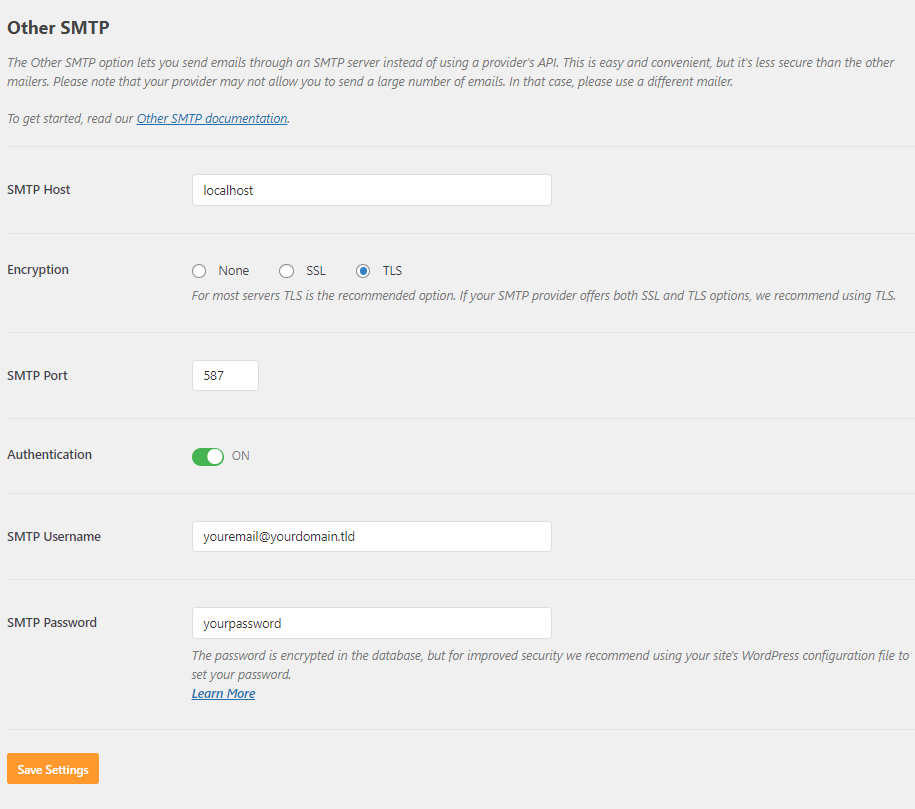
- Click Save Settings to complete set up.