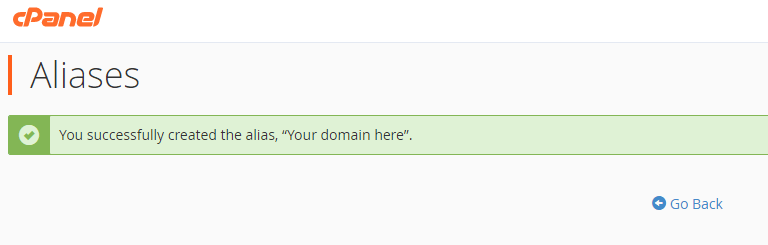How do I create a domain alias in cPanel
Our cPanel hosting allows you to set up unlimited aliases using the domain alias tool in cPanel, don’t have a domain? Get your custom domain name now!
Aliases can be a useful tool for utilizing multiple domains when only one domain has content. This is because they make your existing website available from the other domain name or the alias.
An example of this would be the following: you currently operate an e-commerce store from the domain name terrysshop.com, but you might also own terrysshopping.com and terrysshop.net. Using a domain alias, mirror content on terrysshop.com across the domains. And, because your domain is under the same DNS zone, you can use an alias to point towards a subdomain, giving further opportunities for customization.
Want to add a completely different domain and website to your cPanel? Learn how to create addon domains in cPanel now!
Using the aliases tool in cPanel
- Firstly, login to cPanel.
- Next, in cPanel, scroll down to the domains section and click aliases. This takes you to the aliases tool.
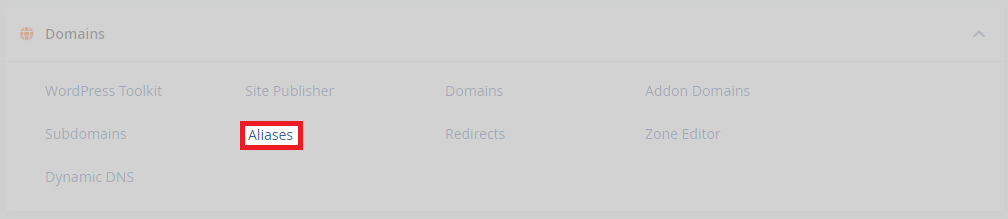
- Afterwards, enter the domain you want to create the alias of. Then click add domain.
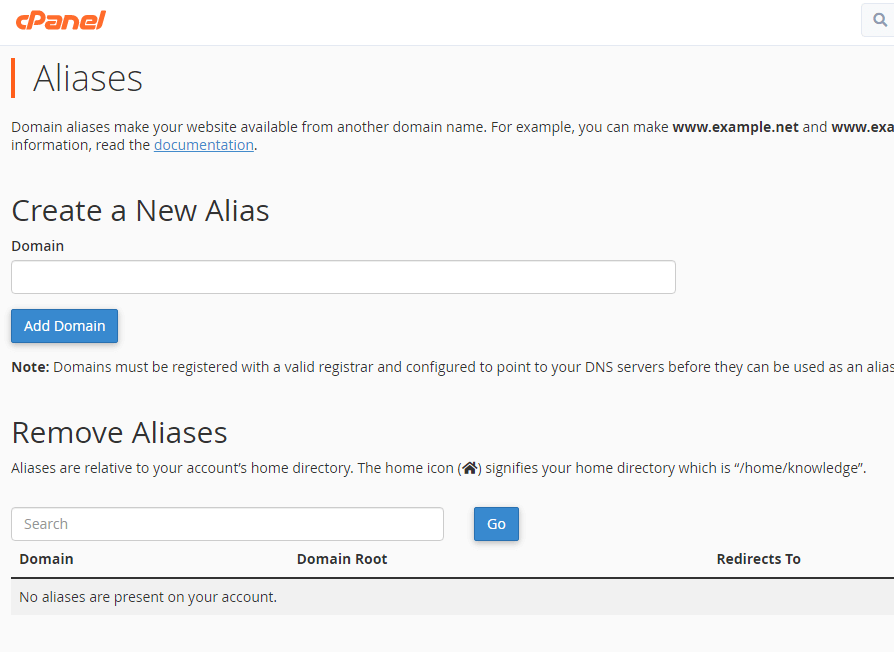
- Once you have added the domain, click go back and then click manage redirection.
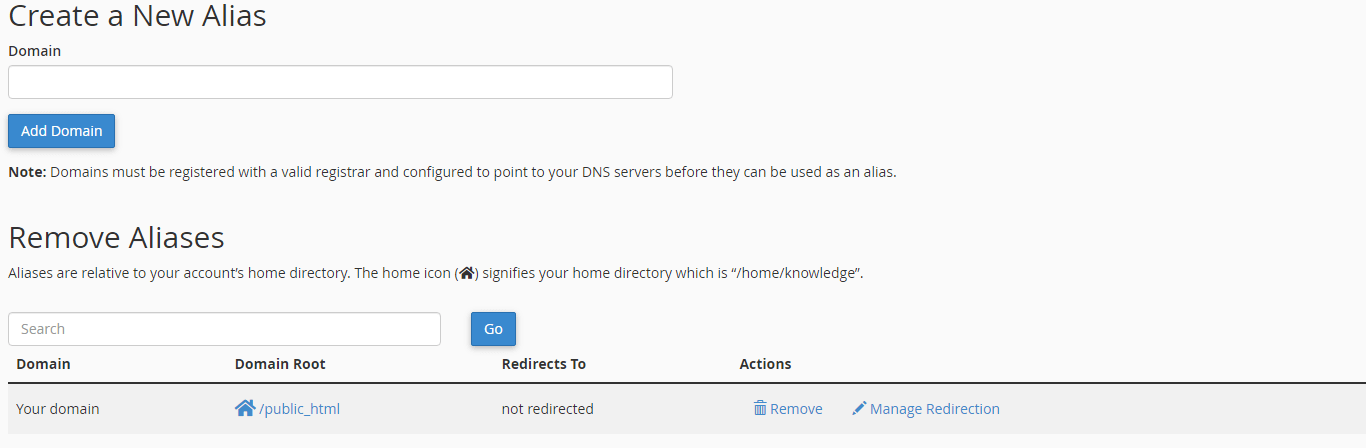
- From here, add the domain you want the alias to redirect to. This can be any domain that you own or manage, but it’s better to try to keep it as relevant as possible to maximize the benefits.
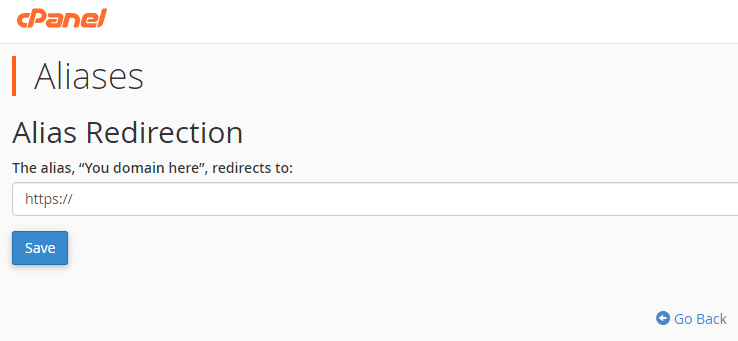
- After that’s completed, click save and go back to finalize the changes and return to the main page of the aliases tool. If it’s successful, you will see the following.