How do I install a free SSL?
Let’s Encrypt SSL certificates are great, at Fastnet Hosting we take your security seriously. As a result, we provide Let’s Encrypt functionality across all of our cPanel hosting and Plesk hosting web servers including for our Resellers, who can secure all their clients for free, forever. We support both standard and Wildcard SSL certificates across all of our services including our shared hosting, the tools to install them come pre-installed on all our servers.
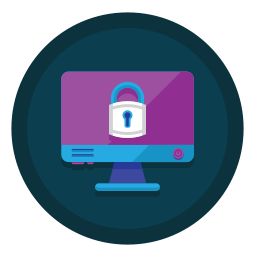
Let’s Encrypt Certificate Authority
Let’s Encrypt certificate authority provides free SSL certificates for everyone. They’re part of the non-profit Internet Security Research group an organisation that champions internet security for everyone. They aim to create a more secure, private environment for everyone to browse, work and relax for free.
Let’s Encrypt maintains this through their core operating principles, allowing them to remain both secured and transparent for everyone. Want to learn more about the technical actions behind a Let’s Encrypt certificate?
Web Server
Installing a free SSL certificate is an important part of running a web server. Without it, traffic would use HTTP rather than HTTPS, which is the secure version. SSL can also be installed for mail which will secure both sending and receipt of emails using secured ports. Similarly, both FTP and SSH access can be secured. This is done through a private key file and the public key file contained within a certificate signing request or CSR.
Let’s Encrypt SSL Certificates Error
From September 30 2021, Let’s Encrypts’ cross-sign DST Root CA X3 expired. So devices and operating systems that don’t trust the ISRG Root x1 SSL certificate will no longer trust certificates and show “Not secure” warnings. This excludes some android devices that will remain valid for longer.
Openssl 1.0.2 users must update to at least version 1.1.0 to avoid any issues. More information about this update and its impacts can be found on the Let’s Encrypts website.
Install Let’s Encrypt
Firstly, the instructions for installing a free Let’s Encrypt SSL Certificate depend on which control panel you’re using: we support both cPanel and Plesk. It is important to realize that when installing a Wildcard SSL a DNS record will be created to validate the certificate, this DNS record will take time to propagate, so please allow some time for it to work. Unsure how to access your control panel?
- First off, login to your cPanel control panel.
- Afterwards, navigate to the security section and click on Let’s Encrypt SSL.
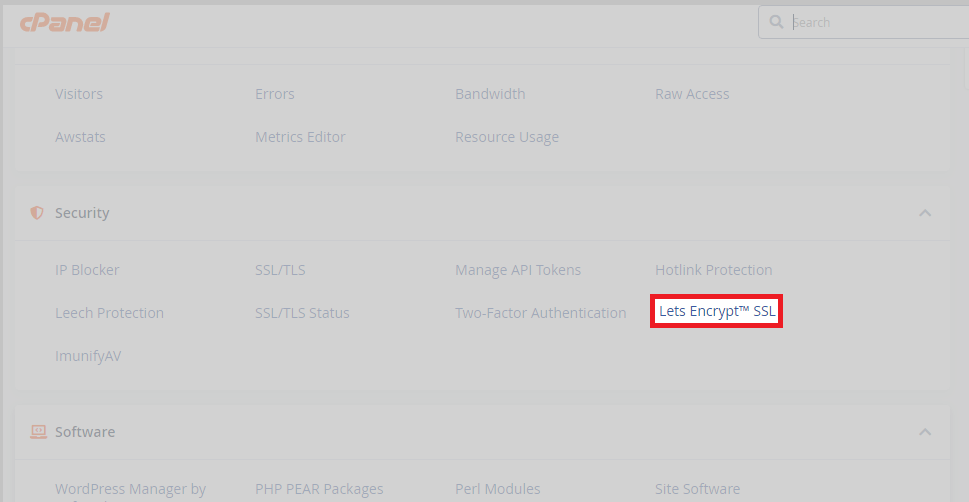
- Now you’re in the tool, under the issue a new certificate section; under actions, click Issue.
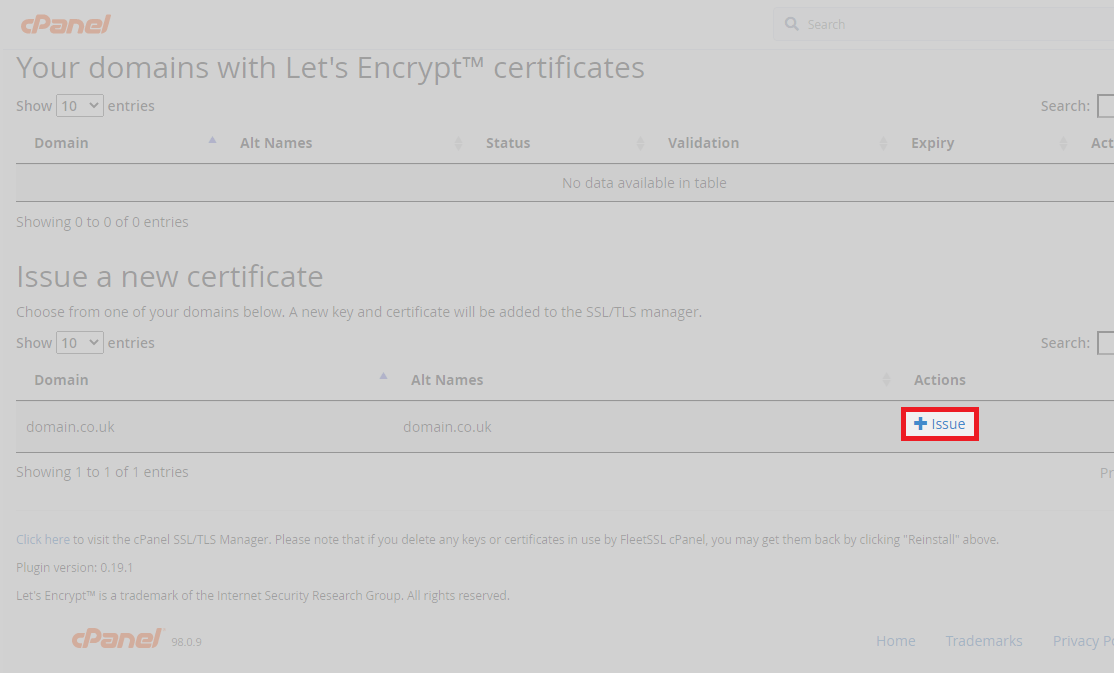
- Once in the issuing tool, use the checkboxes to select which areas of the domain you want the certificate to secure. Select which areas of the domain for the let’s encrypt certificate to secure.
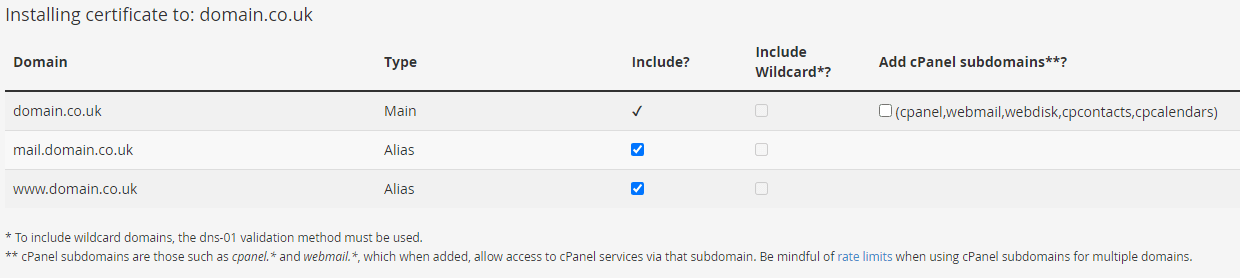
- As soon as that’s done, select a validation method, you can choose from HTTP or DNS validation. If you’re using our default nameservers, you can use DNS. Otherwise, select HTTP.
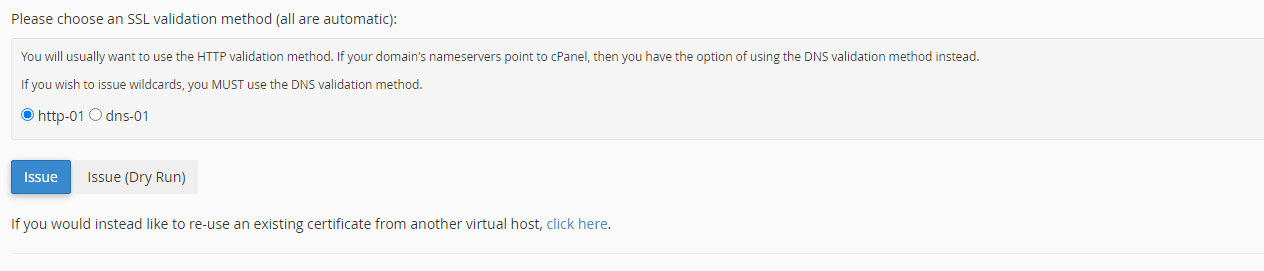
- Finally, click the issue button to being the issuing process, the following appears if successful.

Arguably, installing Let’s Encrypt with Plesk is easier than with cPanel. Plesk supports Let’s Encrypt out of the box and is almost a one-click installation.
- First-off, login to your Plesk control panel. Below shows how to do this from the client area.

- Afterwards, from the domain view (main area) in the dashboard tab (under security) click on SSL/TLS certificates.
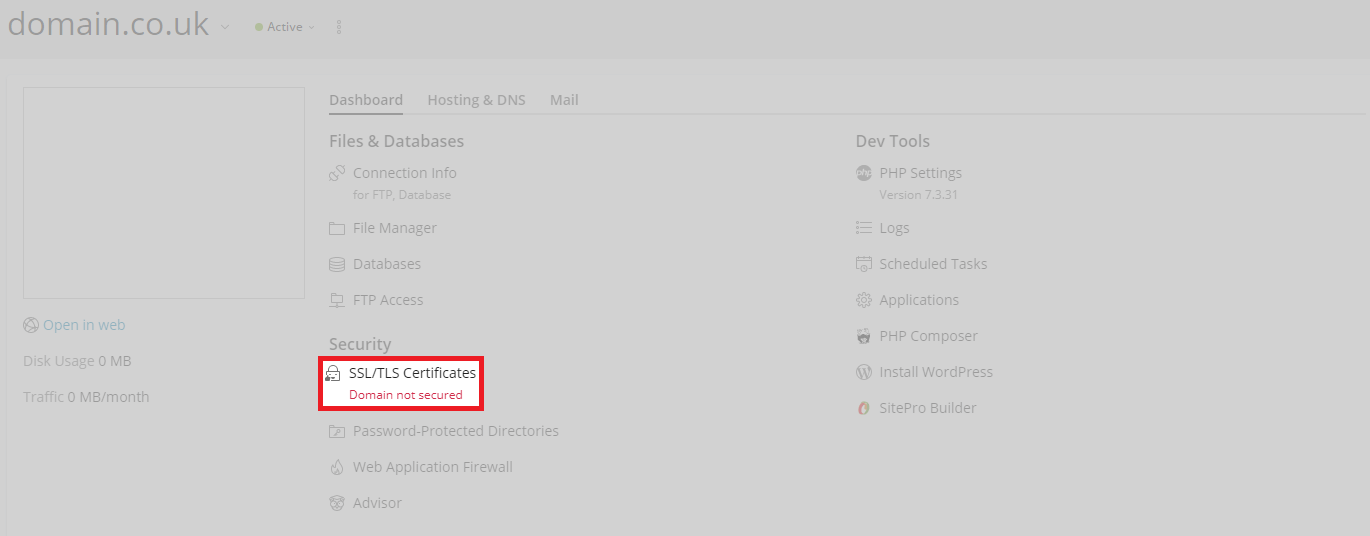
- From here, simply click install as shown below.
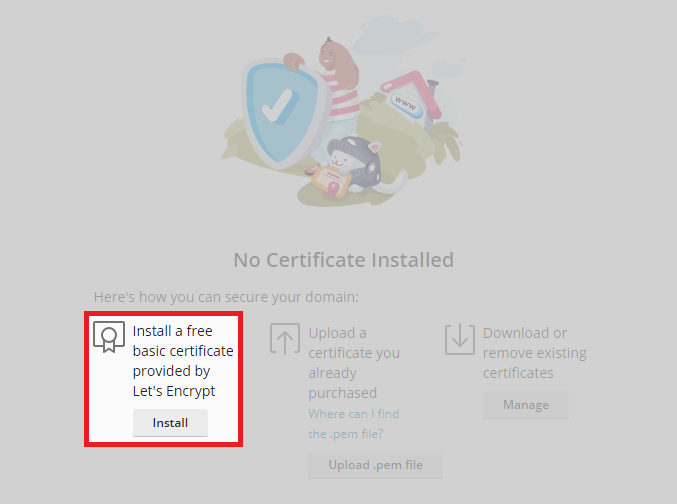
- Finally, select which areas to secure and click Get it free.
Once you have completed the installation of your LetsEncrypt SSL certificate, you may need to force your website visitors to use SSL for all connections to prevent insecure or mixed content warnings in the browser.